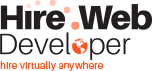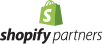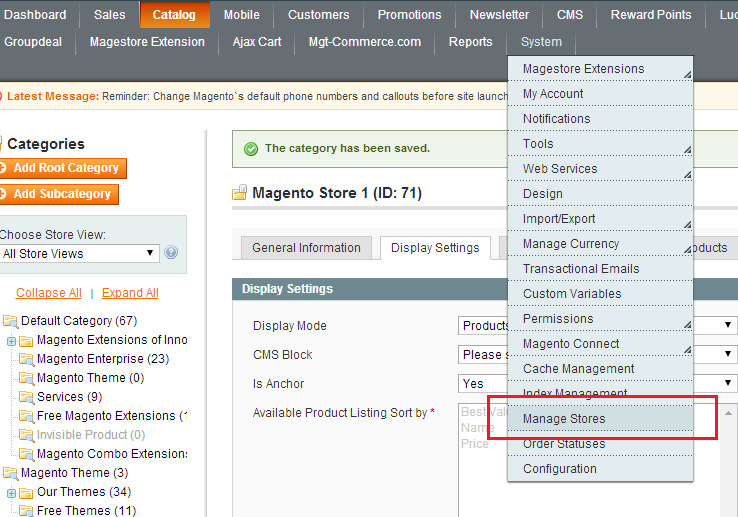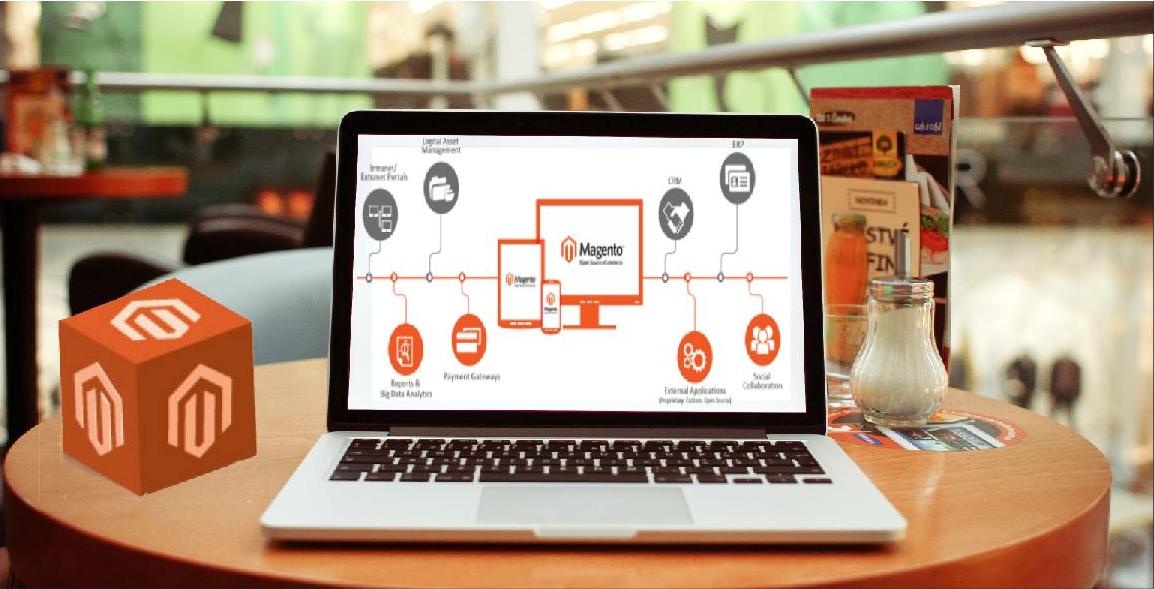
Magento is hailed as the most convenient and feature-packed e-commerce platform. It is ahead of its rivals at several fronts and therefore, has a widespread use among the developers. Setting up the storefront is easy with Magento owing to its simplistic design and easy-to-use features. Whether you own a large enterprise or a small business, Magento Go will be help you create your own e-commerce store with loads of features. Also, Magento allows you to change the code and customize the store according to your wish.
These steps will guide you through the process of setting up of your Magento E-Commerce Store.
-
- Get an idea of the e-commerce storefronts: Before you start to use Magento to set up the store, it is advisable to go through the case studies and tutorials to get an idea of Magento.
-
- Use Magento Go: Sign up for Magento Go and opt for a trial of 30 days. You can find the ‘Go’ option on the top of the menu bar.
-
- Name your store: In the next step, give a name to the store. You can change the name afterwards.
-
- Provide the business details: Here, you need to fill in the details about your business. The details may include username, name, and contact information. After filling in the details, you need to accept the terms and conditions and click on “create my store”.
-
- Confirm the email: In this step, you need to act on the confirmation mail that will sent to you. Just click on the URL for confirmation.
-
- Choose the store admin option: After you click on the confirmation email, you will be redirected to the store admin page. The options on the dashboard will help you customize the store.
-
- Click on the design tab: Now comes the designing part. You will be required to click on the design tab and choose the option- “select and customize Your design”. The tab explains how to customize the theme.
-
- Choose a design for the store: You can choose from more than 30 store designs to render a unique design to your store. Select the one that best suits your requirements.
-
- Theme customization: The next step is about the customization of the theme. After the selection of the theme, you can click on customize to make changes to the theme.
-
- Theme editing: You can edit your theme only if you have knowledge of CSS. You can give a new look to the theme by clicking on the relevant option from the menu.
-
- Apply the edited theme: After the editing and customization is done, you can click on save and apply to see the store in action.
-
- Add a logo for your store: To give a unique identity to your e-commerce store, you need to add a logo for your store. Using Magento Go, you can upload your logo and click on submit after it is uploaded.
-
- Add products: The next step after the designing part is the addition of the product. Go to the quick start wizard and click on “create new products”. You will also get to know what can be done with the products on Magento.
-
- Categorize the products: After adding the product, you need to define the types of the products and categorize them under relevant categories.
-
- Description of the products: Adding the product description is the next step. You are required to fill in details like product’s name, material, special features, estimated delivery dates, and so on. WYSIWYG editor can be used for this purpose.
-
- Add price to the products: Using the the left hand menu in Magento Go, you can easily set the price of the product. Additional attributes like tax class also need to be defined while setting the price. Click on “save and continue edit” to save the changes.
-
- Add images for the products: Just like price, images can also be set for the products from the left hand menu. Make sure to add high resolution pictures as they enhance the chance of sale.
-
- Meta information: Meta information is very crucial for better SEO. You can add meta description of the product from the left menu and include keywords in it to boost the search engine ranking of the product.
-
- Define the payment and shipping options: After you are done with the product part, you should define the options for payments and shipping. You can do it using the quick start wizard and customize shipping options for different products and different locations.
- Store launch: The basic e-commerce store is ready and you can now launch it. For launching the store, you need to choose the “get going” menu and click on “launch”.
These steps can help you set up multiple Magento E-Commerce Store that can be managed using the same admin. As Magento is an open source platform, you can edit the code and customize the store. Just follow these steps and create your Magento E-Commerce Store with utmost ease.
Posted By: HireWebDeveloper Team – Contact Us to Hire Ecommerce Developer for Website Design & Development Service.